Are you improving reading comprehension with Read&Write?
Reading comprehension is one of the most important skills for your students to master if they want to understand and engage with educational content across the curriculum. Keep reading to learn how Read&Write can help you improve the reading age or lexile level in your school.
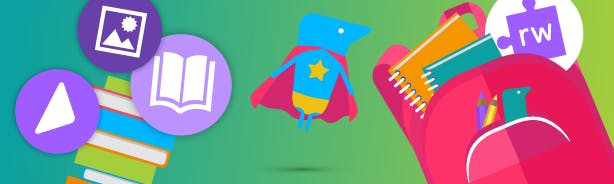
Read&Write is more than an accessibility tool and a purple puzzle piece that sits on your network computers! Its features can revolutionize literacy within your classroom - and we want you and your students to make the most of the features on offer.
--
In a recent independent study, students using Read&Write showed a steady increase of reading age in comparison with non-Read&Write users. Specifically, the analysis showed that 66% of learners who used Read&Write improved their reading comprehension, compared with just 27% of those who did not use Read&Write.
While Read&Write is the perfect companion for students who have dyslexia or other learning difficulties, it can also be a game changer for everyone in the class.
For example, do you have students that process information better if it is presented visually, or auditory?
This is where Read&Write can make a massive difference. Not only does it transform information, it helps students to better understand and comprehend what is in front of them so they are in the best position to complete tasks and absorb what is being taught that day. It also saves you time by instantly providing bespoke materials on an individual basis.
For reading comprehension, here are the features you need to know…
Auditory reinforcement
- Text-to-Speech
- Audio Maker
- Talking Dictionary
- Voice Notes
All of these features have a ‘read back’ ability. For example, Audio Maker provides the opportunity for a piece of written text to be converted to an audio file. For students who are auditory processors, they can listen back to a short passage that they have written for their homework, and ensure there are no mistakes before submitting.
Voice Notes also offers auditory understanding. If you are marking an assignment for an auditory student and want to give feedback, you can record the feedback as an audio file and insert it into the document. When shared back with the student, they can hear your feedback aloud, which will help them fully understand the point you are trying to make.
Visual reinforcement
- Screen Masking
- Picture Dictionary
- Word Prediction
- Highlighters
All of these features can help students that require visual support. Let’s take Screen Masking as an example. By using this feature, the student can use their mouse pointer to fully concentrate on a line of text (with the rest of the screen and background displayed in another color). This encourages focus and allows the student to read and fully understand one line at a time, rather than getting distracted and jumping ahead to scan and process what is written 5 lines further down the document.
Features in action
Here are a few examples of how you can incorporate these Read&Write features into day-to-day activities.
Self monitoring comprehension with highlighters
When you set your class a reading task, do you find that some students pretend to understand the meaning as opposed to fully comprehending the content?
You could encourage students to use color codes to highlight:
- Words they know and understand
- Words they have questions about
- Words that are new to them
- Words that they figured out for themselves (optional)
After sharing a passage of text in a digital document, the student can use the Text-to-Speech feature to read aloud the passage.
Afterwards, you can ask the student to use the color codes and highlight as listed above.
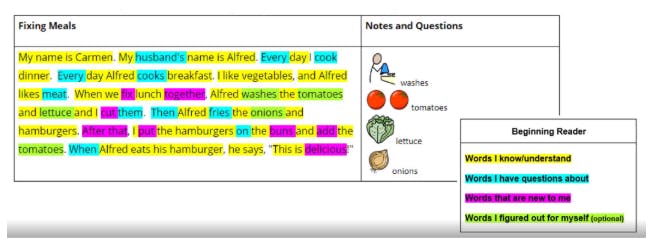
This strategy provides a visual of how much they understand, as well as being able to pinpoint what they do not. This can be a confidence boost while also helping you target your lessons to meet your students’ specific learning needs.
Vocabulary Word Card Strategy
Read&Write can play a crucial role in any word card strategy to help with vocabulary and comprehension. Create a 2 x 2 table in a document and add the chosen word to the top left box.
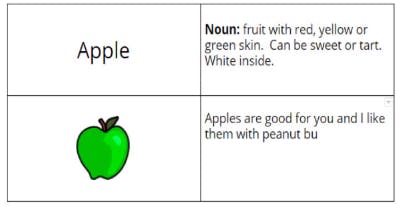
Share the document with your class, and encourage students to use Text-to-Speech to hear how the word is pronounced and practice saying the word aloud using the voice note feature.
Listening and speaking are the first steps to understanding a new word.
Don’t forget, English Language Learners can also use the translation feature to translate the word into their native language for greater understanding.
Students can use the dictionary feature to display the definition of the word and add it into the top right box. Before they paste it in, the student can listen to the definition by using the Text-to-Speech feature. The Picture Dictionary feature can also be used to provide a visual image of the word, which can be inserted into the bottom left box.
The Word Prediction and/ or Talk&Type feature can help students put the word into a sentence or provide context for the word. If the student has an idea of what they would like to say, they can start to type a word, and Word Prediction can predict what word should come next. Or, the student can speak the sentence, and it converts speech into text. This can then be added to the bottom right box.
--
If you would like to share how you use Read&Write in your classroom, feel free to add your ideas to the comments section below.