How EquatIO Mobile is rewriting the digital math experience
Today we're excited to bring a brand new user experience to EquatIO Mobile with the first of some really exciting updates.
When EquatIO Mobile launched back in the summer of 2018, we wanted to bring more functionality to our users and add more value to your math and STEM classrooms, right in the palm of your hands.
Even though we understand that some people prefer a traditional approach for showing their work and understanding mathematical concepts, EquatIO Mobile opens up many more opportunities for students to use their preferred method for learning and using the device of their choosing.
In the initial release for EquatIO Mobile we gave users the ability to input math in three ways:
'Draw Math' allows you to annotate on your mobile device and to then turn that handwriting into digital math, or to save the handwriting as an image which can then be used to input into the collaborative platform that is being used by the classroom teacher.
'Record Math' uses a mobile device’s built-in microphone to dictate your audible math aloud.
'Math Image' lets you take a photo with your camera. You can take a photo of anything, whether it be handwritten math on a scratch piece of paper, notes on the whiteboard, a worksheet, or a geometric shape found in nature.
All three methods allow you to send the math into what we call our Active Documents. The EquatIO Mobile dashboard lets you locate those Active Documents and then directly insert the math into the document of choice. Here is an example of what it would look like:
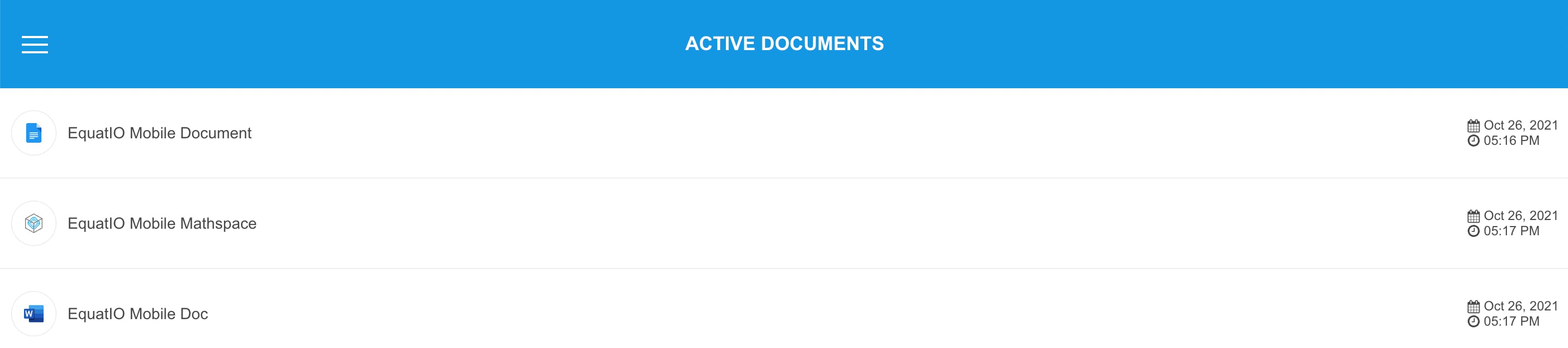
So, what's new?
We have rebuilt EquatIO Mobile from the ground up to not only provide you with the same functionality as before, but wait till you see what we can do now.
The ability to easily scan and capture math on a piece of paper or handwritten math can now be converted easily. You can scan much larger sections of math on a document and EquatIO Mobile can read the math & the text, and send that content right into a Mathspace for you.
For example, I have a PDF worksheet printed out from my teacher’s edition. I locate my nearest mobile device (iPhone, Android, or tablet) and visit the appropriate browser website at https://m.equat.io/. I will now be given the choice to insert math into my active document like before, or, I can select the ‘Create New Document’ button located on the new and improved EquatIO Mobile Dashboard.
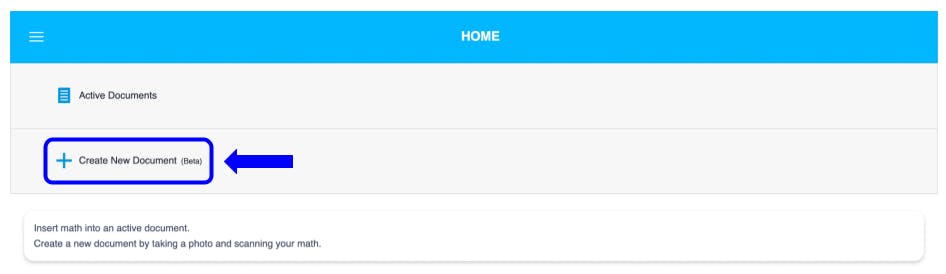
After selecting 'Create New Document', the camera will open on the mobile device and allow you to take a scan of a document or a section of it. Once the scan has been completed, you can adjust the cropping tool box around the area that you would like converted for your Mathspace.
Choose the green circle with the white check mark and then choose ‘Scan Document.’ The math processing will then begin, and if your scan is successful it will display the math accurately on your mobile device. Click on the green circle to open up your Document Preview page. From here, you can choose to scan additional pages of content, or you can tap on the blue circle to give your document a name.
Once the document has been named, select the green circle one last time to begin the export process. If successful, you will see a photo like the one below which will allow you to share the Mathspace on the spot from your mobile device. To view the imported content, go to your EquatIO Mathspace dashboard by visiting equatio.texthelp.com. You may then review and edit any imported math or text by selecting the individual items, and choosing Edit Math at the bottom of the toolbar.
We understand that time is precious, and the old way of capturing one problem at a time was very time consuming for teachers in creating math content that is both digital and accessible. Now you can breathe easily, and let us do most of the work for you by using the Create A Document button in your dashboard.
We've also put together this video demonstration of the process:
The mobile menu dashboard got a makeover too!
The dashboard has an all new look and shiny feel. Click on the dashboard icon in the upper left corner to expand the dashboard.

The dashboard provides users quick access to your active documents, creating new documents, viewing your sign in information, and changing the localization to your native language.
This is just the beginning of a multi-phase rollout of our brand new features for EquatIO Mobile, so stay tuned for more updates!
For more help using the new workflow, we've put together a handy updated support article below.